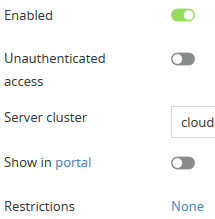Publishing an application on your Cameyo server
After you have created a Cameyo server, you are ready to publish an application.
Note: You will need a Cameyo Business Trial to publish your first application. If you do not have one, please send an email to sales@cameyo.com.
Getting started is simple.
First, access the newly created server. You can do so by clicking Servers on the left side of the admin console.
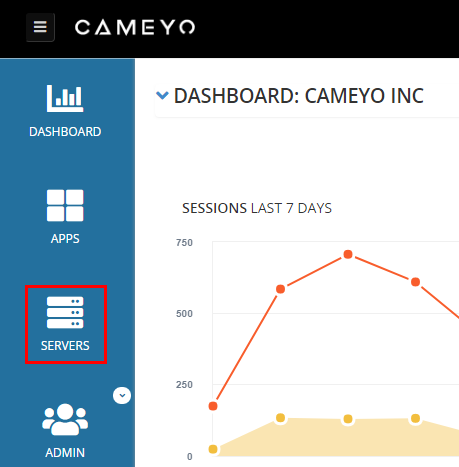
Second, connect as admin to the server by clicking Action on the right side and select "Connect as admin".
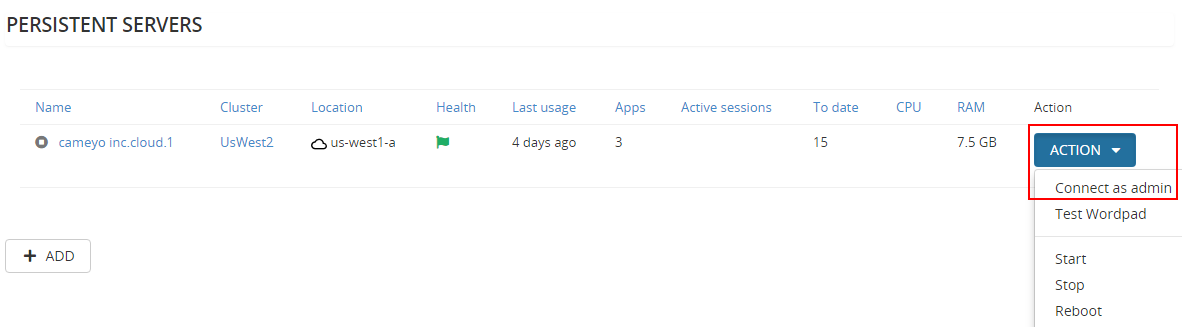
Third, now that you are connected to the server it's time to add your first application. This can be done in two ways:
- Drag and drop your installer files onto the server screen. It will automatically load onto the Cameyo server.
- Launch a browser from the server to access applications from cloud storage or the Internet.

Fourth, select the application you just installed from the Publish Your Apps box in the lower right corner and press apply.

You should now see a confirmation message. If you do not, please contact support@cameyo.com.
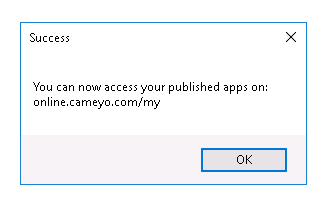
To access the newly published application, go back to the admin console and select Apps.
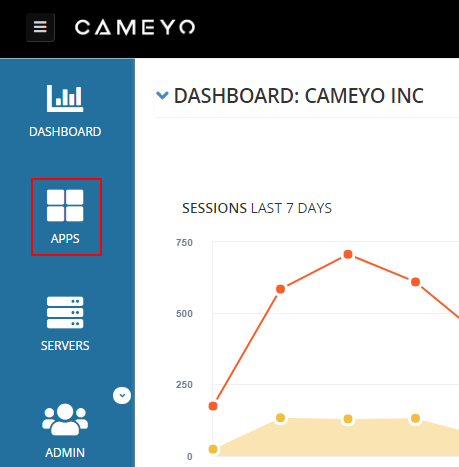
Click on the icon or the "i" to configure the application and deliver it to your users.
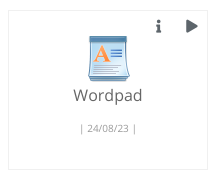
Here are some basic operations you can perform:
- Enabled - Enable or disable the application
- Unauthenticated access - if enabled, anyone with the app's URL can use, i.e. users are not required to log into Cameyo nor do they need to be authorized by your Cameyo admin
- Show in portal - the app will be displayed to users authorized by your admin when they log in
- Restrictions - allows restricting the availability of the app to members of specific user groups