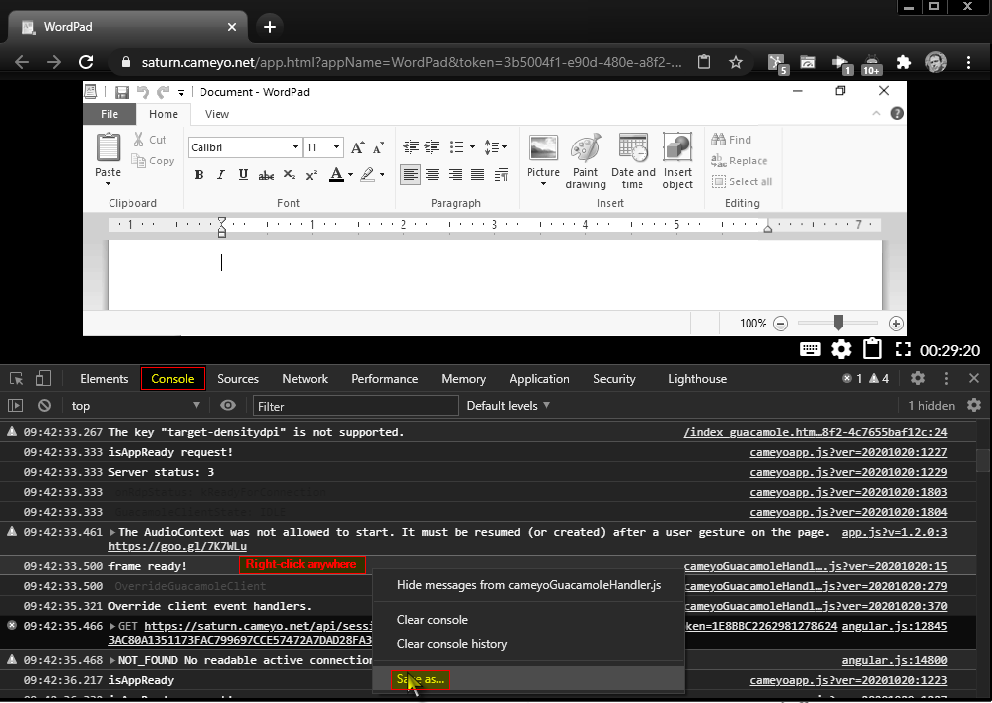Option 1: deep browser logs (recommended)
To collect deep browser logs:
- Open the browser's Dev Console before initiating the session:

- Open the Network tab and check "Preserve log". Keep this tab open:

- Enter /play URL for starting the session (i.e. online.cameyo.com/apps/.../play) and hit Enter.
- Save the Network logs (right-click + Save as).
- Go to the Console tab and save its contents (right-click + Save as).
See video:
https://drive.google.com/file/d/1BXVLukoE8aSb1T1XGlJXgiYf0El7Om9N/priew
Option 2: minimal browser logs
When you encounter a disconnection issue during a Cameyo session, it greatly helps if you can send tech support your browser's console log, right after the disconnection occurred. Here's how to do it in Chrome:
- Open the Developer tools:
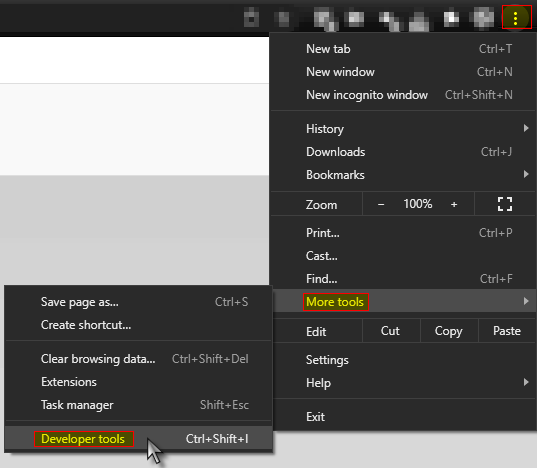
- Click on the "Console" tab and right-click anywhere in it.
- Select "Save as" and save the .log file. That's the file you'll need to send the tech team.