Mapping DFS drives works almost the same way as mapping UNC paths but there is a quirk you need to know to successfully map DFS shares.
see: Mapping a UNC drive to a Cameyo session (on-prem)
You cannot map a drive to the DFS root (because there are soft links in it which we do not show in our Cameyo dialog).
Therefore you have to map directly to the DFS share and map the share.
Shows drive in Cameyo dialog but no content:
\\domain\DFSroot
Shows drive in Cameyo without issues:
\\domain\DFSroot\DFSshare
Example:
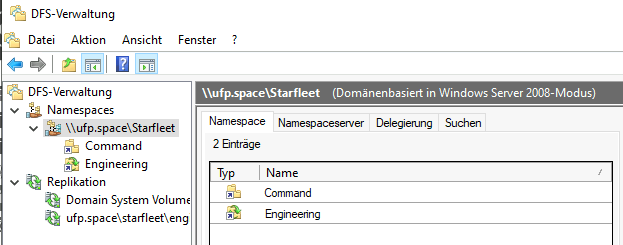
mappings:
net use S: \\ufp.space\Starfleet
net use E: \\ufp.space\Starfleet\Engineering
PowerTag:
!STORAGEFILEDIALOGPATHS=Starfleet>0>S:\;Engineering>0>E:\
Result:
Starfleet (DFS root) is shown but WITHOUT content, Engineering (DFS share) is shown WITH content

You don't necessarily need to map a drive to be used in the Cameyo dialog, the following would also work without mapping it, but the mapping might be required just to authenticate against DFS:
!STORAGEFILEDIALOGPATHS=Command>0>\\ufp.space\Starfleet\Engineering;Engineering>0>\\ufp.space\Starfleet\Engineering
