Cameyo's Task Bar allows easily launching and switching between applications
Cameyo app bar is an optional feature that appears at the bottom of the screen in app sessions:

To activate it, add a PowerTag named !TASKBAR_QUICKLAUNCH to the targeted server / cluster / app and set it as following: [name] | [command] | [arguments(optional)]
For example:
!TASKBAR_QUICKLAUNCH=Explorer|explorer.exe;Notepad|notepad.exe;Keyboard|osk.exe;Dir List|cmd.exe|/c dir c:\ /s

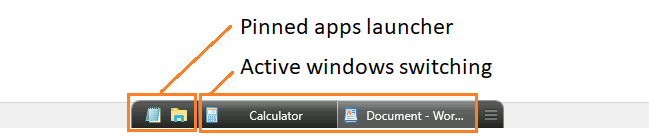
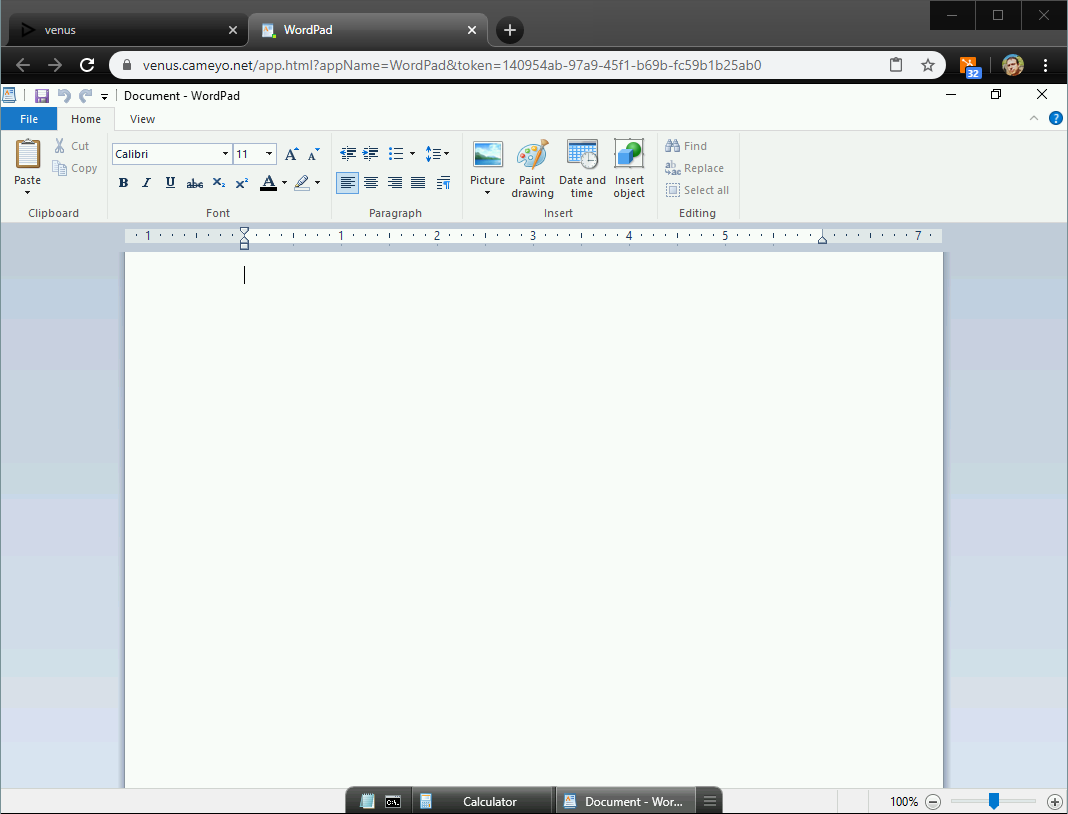
Clicking an active application with the mouse' middle button (the scroll button) launches an additional instance of the clicked application.
Tray icons
Tray icons created by apps will be displayed on the right side of the app bar:

Auto-hiding task bar
To auto-hide the task bar, add the following PowerTag, in addition to the one mentioned above:
!TASKBARMODE=2
Show only open applications
To only show open application use EMPTY as value, however the Taskbar will only show if two or more applications are open!
!TASKBAR_QUICKLAUNCH=EMPTY
