Synchronize files and settings across sessions and servers
By default, Cameyo accounts are set up to remove user traces from the server(s) after each Play session is disconnected. If data persistence is desired, CloudSync can be enabled to store changes made to the user's profile directory and registry (HKCU) in a Google Cloud Storage bucket or Azure BLOB, depending on your cloud hosting. You can also configure your own storage provider.
Each time the user signs in and starts a session, the user's data is synchronized back to the server.
This method gives data persistence and keeps the server clean when not in use for better security.
Activating fully-hosted data persistence
Go to Company Settings page and connect a Google Service Account.
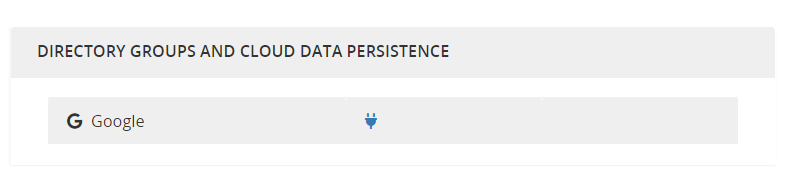
Authorization is required through a Google account, which will be used only as a unique secure access key, i.e. no data will be stored on this authorized account.
Once CloudSync is enabled, users will see their profile settings and files as unchanged from one session to the next, from one server to another. Files can be saved and opened within the usual user directories such as Documents, Desktop.
Limitations:
- Does not support unauthenticated users, i.e. users have to be signed in.
- If a user from one Cameyo account (Company A) uses an application from another Cameyo account (Company B), his session’s data will be stored on Company B’s cloud storage, for security reasons.
- Although files are synchronized from the server to the cloud on the fly, registry keys are synchronized only after the user sessions are disconnected. For this reason, setting changes that rely on the registry should be made with only one active session.
Exclude / include filters (advanced)
In RemoteAppPilot\Settings folder you can add an optional files to filter files to be included/ excluded from SessionSync's data persistence. You can read more about including / excluding files from data persistence.
Chained SessionSync mode
SessionSync can be configured for both cloud storage and server-local data persistence (C:\UserData). In this case, the local data, stored in C:\UserData, serves as a cache for cloud storage. Meaning that cloud storage is first synchronized with the server-local data, thus accelerating the overall synchronization speed.
When this mode is activated, an optional PowerTag !UPCS_MINSPACE can be used to define the minimum hard-drive space so that C:\UserData never grows up beyond a certain point depending on available hard-disk space. The minimum remaining hard-drive space can be defined in either size (GB) or percentage (%). For example !UPCS_MINSPACE=15GB or !UPCS_MINSPACE=10% ensures that C:\UserData never grows to a point where the disk space gets less than 15GB or 10%. In such case, if the hard disk space gets less than the defined minimum, older user profiles are deleted locally (but still kept within the cloud storage). Local user profiles are removed based on descending usage order.
