Tuning Cameyo sessions for optimal performance, for graphically-intensive apps
For GPU-intensive applications, such as AutoCAD, users may be able to get better performance by launching the app using the Windows Native player instead of the HTML5 player. Please see this article on how to access apps using the Native player: https://kb.cameyo.com/connecting-devices.
The below article is outdated, and is being stored for historical purposes. The Windows Native player automatically contains all of these optimizations (and more), so is now the preferred method for running GPU-intensive applications until the HTML5 player is updated with these optimizations.
1.Open 'Group Policy MMC Snap in', using Start->Run->gpedit.msc

2. Navigate to 'Computer Configuration->Administrative Templates->Windows Components->Remote Desktop Services->Remote Desktop Session Host->Remote Session Environment' (see the below figure)
Now enable the settings, rectangle in red in the below figure. Configure the settings as below.
Limit maximum color depth = 15bit
Enforce Removal of Remote Desktop wallpaper = true
Optimize Visual Experience when using RemoteFx = (Screen Capture Rate: Lowest + Image Quality: Lowest)
Set Compression Algorithm for RDP data = optimized to use less network bandwidth
Optimize Visual Experience for Remote Desktop Service Sessions = (Visual Experience = Text)
Configure Image Quality For RemoteFx Adaptive Graphics = Medium
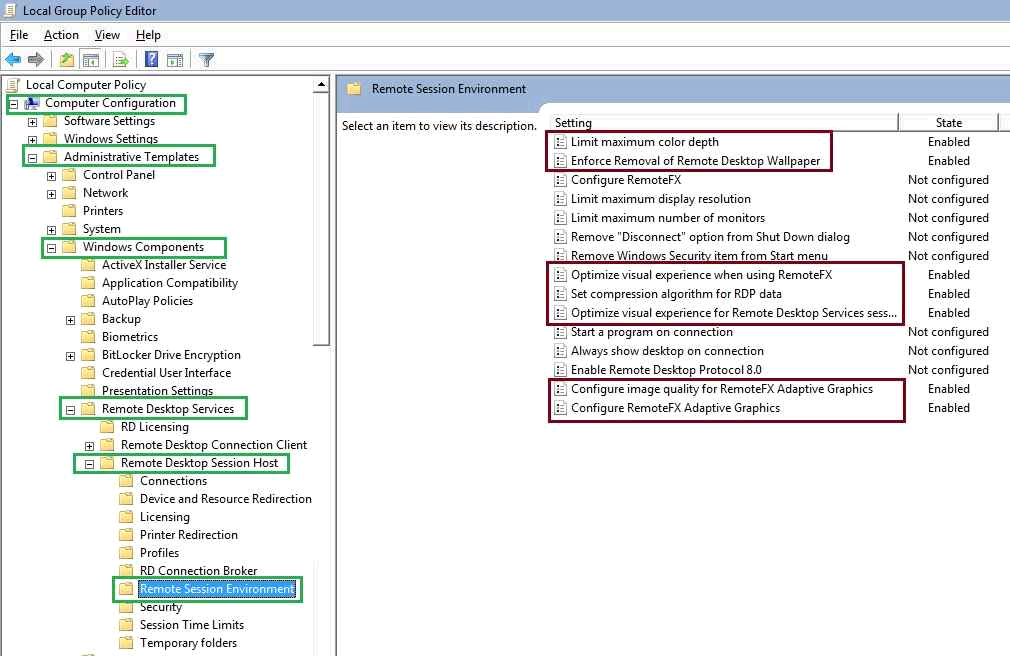
The above settings known to dramatically improve the RDP performance as it reduces the use of network bandwidth and both server/client load on processing the RDP data.
General Settings
System Performance Setting
For overall system performance make the following changes in both client and server machine
1.Open system Properties (right click ‘My Computer’ Properties)
2. Navigate "Advanced system settings"->"Advanced Tab"->"Settings Button"->"Visual Effect Tab".
3. Select the radio button name 'Adjust for best performance'. Again if you're a fan of 'Anti-Aliased Font' (Clear Type Text), you can choose 'Custom' radio button with only 'smooth edges of screen fonts', checked.

