Warning: This guide will not work with domain joined servers and will break them!
When a single self-hosted server does not have the capacity to handle the peak concurrent sessions of your users, you will want to create a cluster of servers. Once a cluster has been created, Cameyo will automatically load balance between the servers in the cluster, without the need for any on-prem appliances. The clustering process is as follows:
- Prepare the master server
- Clone the master server
- Rename the clone servers
- Point applications at the cluster
Step 1 - Master Server Preparation
Preparation only needs to be performed once on the image master. Once your server is prepared, you don't need to do any additional manipulation on it going forward. It can still be used through Cameyo and can still be updated as a normal server.
Important: the master server's computer name must be 15 characters or less due to Netbios limitations. If this is not the case, please rename the computer to a shorter name and reboot it before proceeding further.- On the master server, edit C:\RemoteAppPilot\Settings\Settings.xml.
- In the Server node, add an attribute "cloneMaster" and set it to your master server's machine name. If in doubt, the machine name is indicated in Windows' environment variable COMPUTERNAME.
Save the modified file. It should look like this:
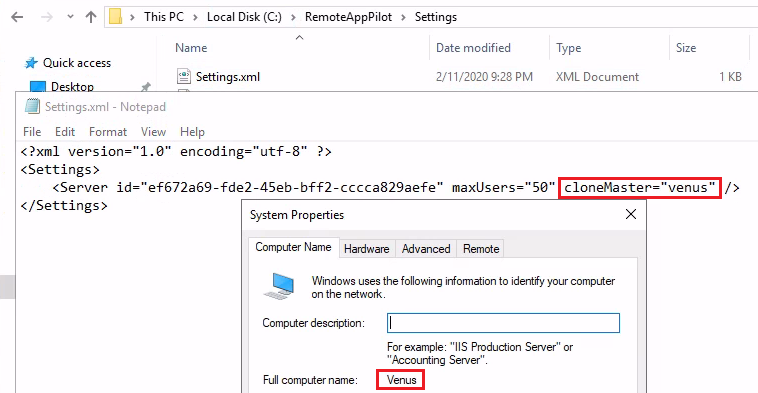
- Restart the Cameyo service or reboot the server, to make sure the setting is properly entered. You should still be able to launch sessions on the master server at this point. If Cameyo sessions function properly on it, it means your server is ready for cloning at any point in time and as many times as needed.
Step 2 - Server Cloning
Clone the master server. The actual cloning of the new servers will be done via your hypervisor (such as VMware, Microsoft, etc.), not via Cameyo. Please see the documentation for your hypervisor for instructions on how to clone a server.
Step 3 - Rename the New Server(s)
Change the hostname of the clone server(s). For example, in the above scenario the cloned machines should be renamed from "Venus" to something else. Registration of the new server will then automatically occur for the new server. You will see the new clone in your Cameyo servers list, ending with a "(Clone)" in its name. Click on it, and adapt its settings accordingly, i.e. host name and ports.
Step 4 - Point Applications at the Cluster
This step can be skipped if you are just adding additional servers to an existing cluster. In the Cameyo Admin Console, go to the application details page for any apps that were being hosted on the master server. Click the dropdown menu for "Server cluster" and change the selection from the master server to the cluster, then click Set. Do this for each application to be moved from the master server to the cluster.

