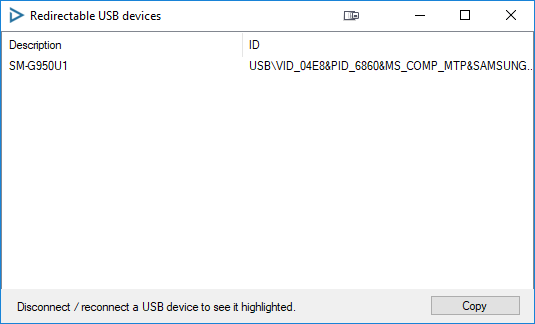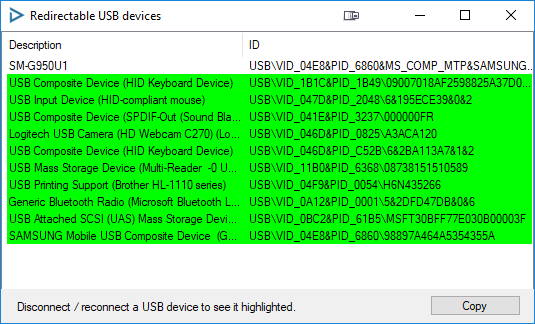Non-standard device redirection
Print
Modified on: Mon, 7 Dec, 2020 at 2:25 AM
- Log into the portal from a computer that has the device attached to it.
- In the session settings page under "Native Player", make sure Kernel-mode USB redirection is checked.
- If this computer hasn't run the Cameyo native player before, click on 'client' to install it (only needed once).
- Click on the 'devices' list next to it:

- You will then see a list of devices, as below. If the device you wish to redirect is present, select it and copy its ID into the Kernel-mode USB redirection text field. If you are not sure, you can check which device it is by disconnecting and reconnecting the device to the computer; it will become red when disconnected and green when connected.
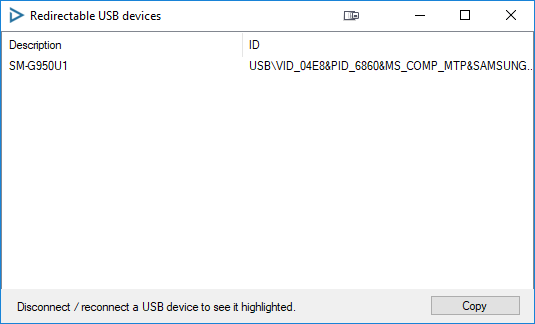
- If the device you wish to connect is not present, add this registry key and try again. You should see some additional devices:
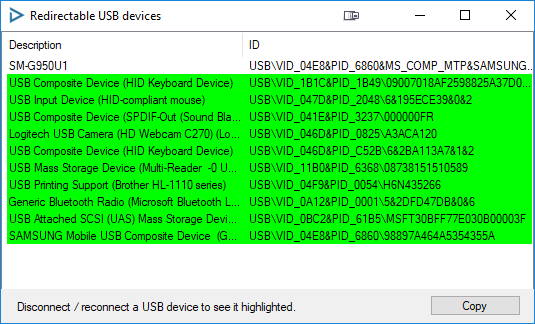
Did you find it helpful?
Yes
No
Send feedback Sorry we couldn't be helpful. Help us improve this article with your feedback.