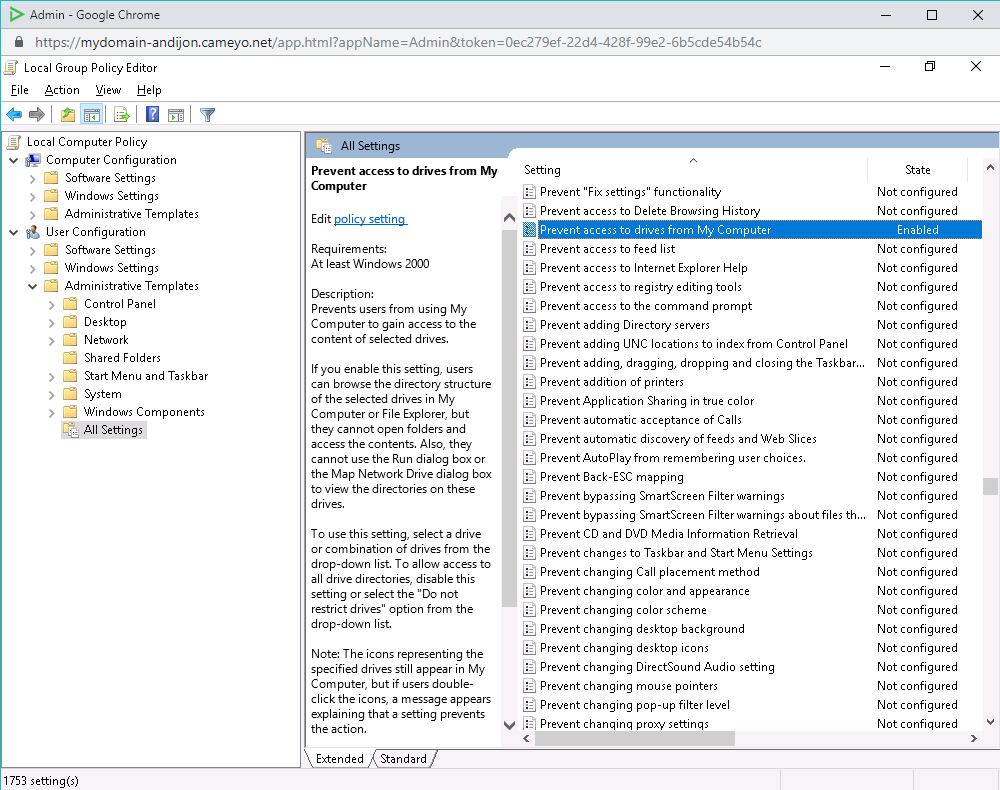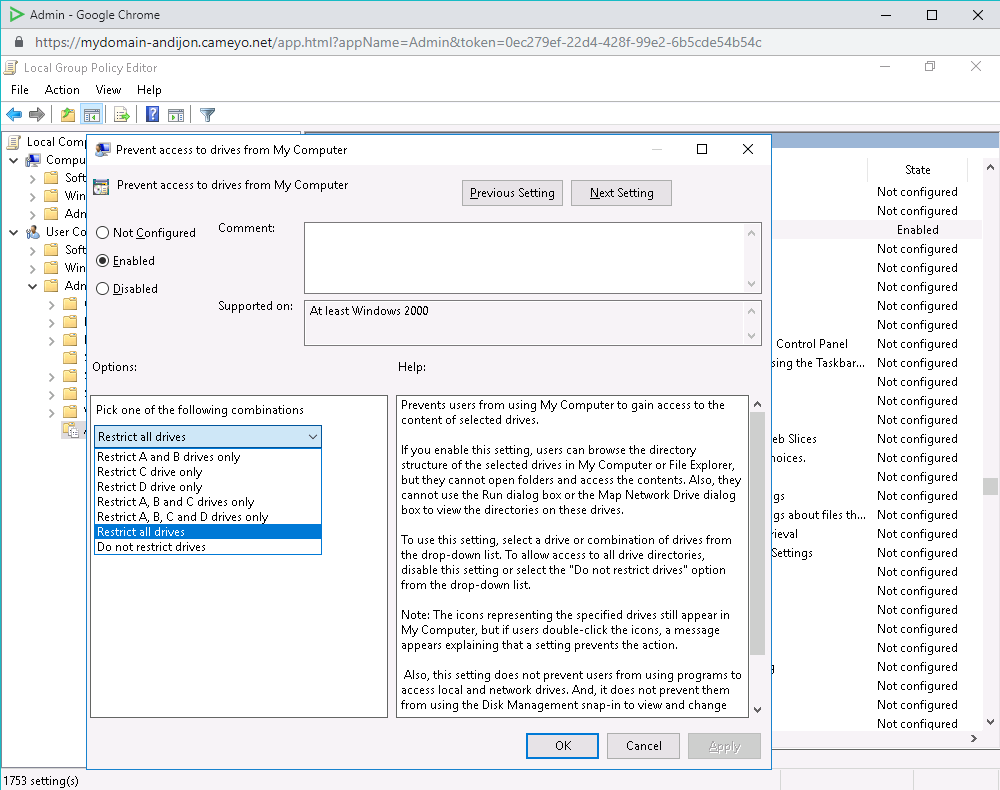Configure Windows Explorer to prevent users from accessing local drives (NoViewOnDrive)
To prevent users from accessing local drives through Windows Explorer or Internet Explorer during Play sessions, follow these steps:
- Start an Admin session on the machine.
- Click the Start button and select Run. Enter "gpedit.msc".
- Under "User Configuration\Administrative Templates\All Settings" look for a setting named "Prevent access to drives from My Computer" and double-click on it.
- Select "Enabled" and "Restrict all drives", and click OK.
- If you would like to also hide these drives, you may repeat the same step for a setting named "Hide these specified drives in My Computer".